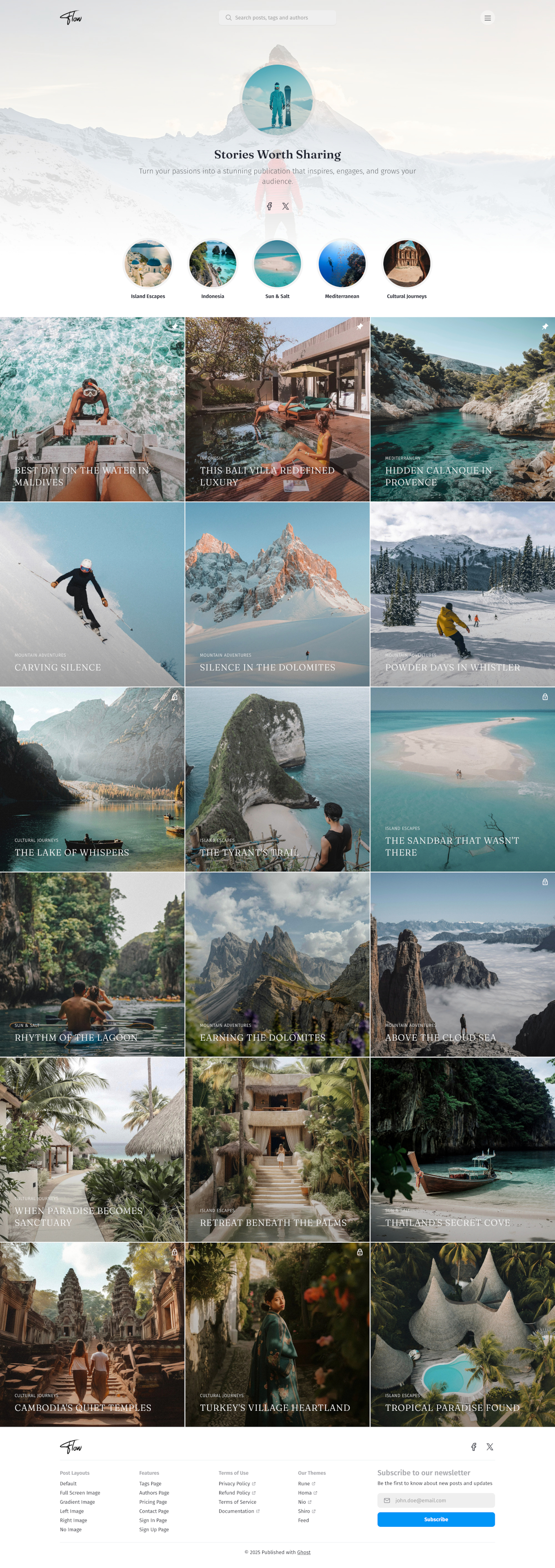Flow Theme Documentation
Welcome to Flow! This guide helps you install, customize, and get the most out of your new Ghost theme.
If you’re new to Ghost, you might find the official Ghost documentation helpful.
Installation and Updates
Installing the Theme
Follow these steps to add Flow to your Ghost site:
- Log in to your Ghost Admin.
- Go to
Settings>Design & branding>Customize. - Click
Change theme(bottom right). - Select
Upload themeand choose theFlow.zipfile you downloaded. - Once uploaded, click
Activate.
Removing the Theme
If you need to remove Flow:
- Go to
Settings>Design & branding>Customize. - Click
Change theme. - Find Flow in the list. Before deleting, activate a different theme (you can’t delete an active theme).
- Click the
...menu next to Flow and selectDelete. Confirm the deletion.
Updating the Theme
Keep Flow up-to-date with the latest features and improvements:
- Download the latest version of the Flow theme zip file.
- Go to
Settings>Design & branding>Customize. - Click
Change theme. - Select
Upload themeand choose the newFlow.zipfile. - Activate the updated theme.
Important: Updating overwrites any direct code changes you’ve made to theme files. If you’ve customized the code, back up your changes before updating.
Language Support
Flow supports multiple languages through Ghost’s built-in internationalization system. The theme includes translations for:
Supported Languages:
| Language | Code |
|---|---|
| Afrikaans | af |
| Albanian | sq |
| Arabic | ar |
| Bosnian | bs |
| Brazilian Portuguese | pt-BR |
| Bulgarian | bg |
| Catalan | ca |
| Chinese | zh |
| Croatian | hr |
| Czech | cs |
| Danish | da |
| Dutch | nl |
| English | en |
| Esperanto | eo |
| Finnish | fi |
| French | fr |
| German | de |
| Greek | el |
| Hungarian | hu |
| Icelandic | is |
| Indonesian | id |
| Italian | it |
| Japanese | ja |
| Korean | ko |
| Lithuanian | lt |
| Macedonian | mk |
| Malay | ms |
| Mongolian | mn |
| Norwegian | no |
| Norwegian Nynorsk | nn |
| Polish | pl |
| Portuguese | pt |
| Romanian | ro |
| Russian | ru |
| Scottish Gaelic | gd |
| Serbian | sr |
| Sinhala | si |
| Slovak | sk |
| Slovenian | sl |
| Spanish | es |
| Swedish | sv |
| Swiss German | de-CH |
| Thai | th |
| Traditional Chinese | zh-Hant |
| Turkish | tr |
| Ukrainian | uk |
| Uzbek | uz |
| Vietnamese | vi |
Setting Your Language:
- Go to your Ghost Admin panel
- Navigate to
Settings>General - Under
Publication language, enter your language code (e.g.,rufor Russian,arfor Arabic) - Save your changes
The theme will automatically display interface elements, dates, and navigation in your selected language.
Customization
Logo
Set your site’s logo for branding:
- Go to
Settings>Design & branding. - Under
Brand, findPublication logo. - Click
Upload logoand select your image file. Use a transparent background (like.png) for best results. - Click
Save.
Dark Mode Logo: If you plan to use dark mode, you can add a separate logo optimized for dark backgrounds:
- Go to
Settings>Design & branding>Customize. - Find
Logo for dark color schemeunderSite-wide. - Upload your dark mode logo variant.
- Click
Save.
Navigation
Configure your site’s navigation menus and sidebar.
Primary Navigation (Sidebar Menu): The main navigation appears in a sidebar that opens on both desktop and mobile. This is your site’s primary navigation system.
- Go to
Settings>Navigation. - Edit items under
Primary navigation. - Add menu items with optional icons and submenus.
Navigation Item Formatting:
Basic Items:
- Label:
Home→ Displays as “Home” - URL:
/→ Links to homepage
Items with Icons:
- Label:
[icon=home] Home→ Displays with home icon + “Home” - Label:
[icon=user] About→ Displays with user icon + “About”
Creating Group Headers and Sub-items:
- Group Header: Set URL to
#(e.g., Label:Company, URL:#) - Sub-items: Add a
-prefix to the label (e.g., Label:-About Us, URL:/about) - Sub-items: Add another sub-item (e.g., Label:
-Contact, URL:/contact)
Example Navigation Structure:
1. Home (Label: "Home", URL: "/")
2. Company (Label: "Company", URL: "#") ← Group Header
3. -About Us (Label: "-About Us", URL: "/about") ← Sub-item
4. -Contact (Label: "-Contact", URL: "/contact") ← Sub-item
5. Blog (Label: "Blog", URL: "/blog")
This creates a grouped navigation where “About Us” and “Contact” appear as sub-items under the “Company” header in the sidebar menu.
Available Icons: Use any icon name from the Lucide icon library (e.g., home, user, mail, phone, calendar, etc.). Icons appear before the text in the navigation.
Sidebar Menu Background: Customize the sidebar appearance with a background image.
- Go to
Settings>Design & branding>Customize. - Under
Site-wide, findSidebar menu background image. - Upload an image for the sidebar background.
- Click
Save.
Secondary Navigation (Footer Menu): Displays in organized columns in your site footer.
- Go to
Settings>Navigation. - Edit items under
Secondary navigation. - Format using the same syntax as primary navigation.
- Items with URL
#become column headers, items below them become column content.
Color Scheme
Choose how your site handles light and dark modes:
- Go to
Settings>Design & branding>Customize. - Under
Site-wide, findColor schemeand choose:- Light: Always use the light theme.
- Dark: Always use the dark theme.
- System: Automatically follow the user’s system preference.
- Click
Save.
Color Scheme Switcher: Allow visitors to toggle between light and dark modes:
- Find
Show color scheme switcherunderSite-wide. - Toggle it on to display a switcher button in the header.
- Click
Save.
Dark Footer: Control whether the site footer uses a dark color scheme:
- Find
Use dark color scheme for footerunderSite-wide. - Toggle it on to make the footer use dark colors regardless of the main color scheme.
- Click
Save.
Fonts
Flow integrates with Ghost’s native font system and also includes built-in options.
Using Ghost Native Fonts (Recommended)
Available in Ghost 5.104.0+, this method provides the best control and consistency:
- Ensure you’re using a recent version of Flow and Ghost.
- Go to
Settings>Design & branding. - Under
Brand, find theTypographysection. - Select your desired heading and body fonts.
- Click
Save.
These settings automatically override the theme’s specific font settings.
Using Theme Font Settings
If you prefer not to use Ghost’s native system:
- Go to
Settings>Design & branding>Customize. - Expand the
Site-widesection. - Use the
Heading font familyandBody font familydropdowns to select fonts. - Click
Save.
Available Theme Fonts:
| Heading Fonts | Body Fonts |
|---|---|
| Bitter | Bitter |
| Cardo | Fira Mono |
| Chakra Petch | Fira Sans |
| Della Respira | IBM Plex Serif |
| Fira Mono | Inter |
| Fira Sans | JetBrains Mono |
| Fraunces | Lora |
| IBM Plex Serif | Manrope |
| Inter | Merriweather |
| JetBrains Mono | Noto Sans |
| Libre Baskerville | Noto Serif |
| Lora | Nunito |
| Manrope | Poppins |
| Merriweather | Roboto |
| Noto Sans | Source Serif 4 |
| Noto Serif | Space Mono |
| Nunito | |
| Old Standard TT | |
| Poppins | |
| Roboto | |
| Rufina | |
| Source Serif 4 | |
| Space Grotesk | |
| Space Mono | |
| Tenor Sans |
Social Media Links
Display social media icons in your site footer:
Facebook and X (formerly Twitter):
- Go to
Settings>General. - Scroll to
Social accounts. - Enter your Facebook page URL and X profile URL.
- Click
Save.
Other Platforms (Instagram, LinkedIn, etc.):
- Go to
Settings>Code injection. - In the
Site Headerbox, add the following script, modifying the links and adding platforms as needed:
<script>
// Add links for the social platforms you want to display
window.social = {
instagram: "https://instagram.com/your_username",
linkedin: "https://linkedin.com/in/your_profile",
youtube: "https://youtube.com/your_channel",
pinterest: "https://pinterest.com/your_username",
// Add other supported platforms below
};
</script>
- Click
Save.
Supported Platforms for Code Injection:
Use the lowercase platform name as the key (e.g., instagram, linkedin).
| Behance | ||
| Bluesky | Flickr | |
| Deezer | Snapchat | |
| Diaspora | Kickstarter | Spotify |
| Discord | Line | Telegram |
| Dribbble | Threads | |
| Mastodon | TikTok | |
| OK | Twitch | |
| Patreon | Vimeo | X |
| YouTube | Yelp | |
| Zhihu |
Author Social Links
Individual author profiles can display their personal social media links on author pages and in author bio sections:
Adding Social Links to Author Profiles:
- Go to
Settings>Staffin Ghost Admin. - Edit an author profile.
- Scroll to the
Social accountssection. - Fill in the relevant social platform fields.
- Click
Save.
Supported Platforms for Authors:
Authors can add links to these platforms directly in their Ghost profile:
| Platform | Field Name | Notes |
|---|---|---|
| Website | Website | Any personal or professional website |
| Facebook profile/page username | ||
| X (Twitter) | X.com username (still labeled “Twitter” in Ghost) | |
| Instagram username | ||
| TikTok | TikTok | TikTok username |
| YouTube | YouTube | YouTube channel URL or username |
| LinkedIn profile URL | ||
| Threads | Threads | Threads username |
| Bluesky | Bluesky | Bluesky handle |
| Mastodon | Mastodon | Full Mastodon profile URL |
Where Author Social Links Appear:
- Author archive pages (
/author/username/) - Author bio sections within posts
- The Authors listing page (if using the Authors template)
Author social links appear as icons with tooltips and open in new tabs when clicked.
Content Loading (Pagination)
Flow uses automatic infinite scroll - posts load automatically as visitors scroll to the bottom of the page. A “You’re all caught up.” message appears when all posts are loaded.
Compact Posts Grid
Control the layout density of post listings:
- Go to
Settings>Design & branding>Customize. - Under
Site-wide, findUse compact posts grid. - Toggle it on to display posts in a more compact grid layout on listing pages.
- Click
Save.
The compact grid displays posts in a narrower container for a more focused browsing experience.
Homepage Setup
Hero Section
Create an eye-catching hero section on your homepage to welcome visitors and highlight your key message. The hero section is highly customizable with flexible layouts, image display options, and visual styles.
Configuration
- Go to
Settings>Design & branding>Customize. - Expand the
Homepagesection. - Configure the hero section options:
Options
Hero Title:
- Enter a compelling headline in the
Hero titlefield. - HTML formatting is supported for custom styling (e.g.,
Welcome to <strong>Our Blog</strong>).
Hero Description:
- Add supporting text in the
Hero descriptionfield. - HTML formatting is supported for emphasis and styling.
Hero HTML Content:
- Add custom HTML content for call-to-action buttons, forms, or any interactive elements.
- Full HTML support including links, buttons, forms, and custom markup.
- Examples:
<a href="/subscribe" class="button">Subscribe Now</a>or custom contact forms.
Hero Layout: Choose how the image and content are arranged (image-top, image-bottom, image-left, image-right, banner, text-only).
Hero Image:
- Upload a custom image for the hero section
- If no image is uploaded, the site’s cover image will be used
- Images are automatically optimized for different screen sizes
- Only visible for layouts other than “Text Only” and “Banner”
Hero Image Display: Controls the visual style and size of your hero image (default, avatar-small, avatar-medium, avatar-large, card-small, card-medium, card-large, floating-small, floating-medium, floating-large).
Image Display Guidelines:
- Default: Shows images without modification
- Avatar: Creates circular cropped profile images
- Card: Adds shadows and rounded corners
- Floating: Adds rotation effects and shadows
Hero Text Alignment: Controls how text content is aligned (left, center, right).
- Click
Saveto apply your changes.
Note: The hero section appears when at least one of the title, description, HTML content, or image fields has content. All settings work together - experiment with different combinations to create the perfect hero for your site.
Highlights
Display a horizontal scrolling carousel of featured tags on your homepage.
Configuration:
- Go to
Settings>Design & branding>Customize. - Expand the
Homepagesection. - Find the
Highlight tagsfield.
Highlight Tags:
Enter a comma-separated list of tag slugs to display in the highlights carousel (e.g., popular, trending).
How It Works: Creates a horizontal scrolling section showing circular tag images with names. Visitors can scroll through the tags and click to visit tag pages. Tags appear in the order you specify, making it easy to showcase your most important content categories.
Featured Posts
Control which posts appear first on your homepage with visual indicators.
How Featured Posts Work: Posts marked as “featured” in Ghost Admin will automatically appear at the top of your homepage before regular posts. Featured posts are displayed with a pin icon to indicate their special status.
Display Behavior: Featured posts appear in order of newest first, followed by regular posts in chronological order. The pin icon helps visitors identify your most important content.
Copyright Text
Customize the copyright notice shown in your site footer:
- Go to
Settings>Design & branding>Customize. - Find
Copyright text. - Enter your desired copyright information (e.g.,
© 2024 Your Site Name. All rights reserved.). - Click
Save.
If left empty, the default ”© [Year] Published with Ghost” will be displayed.
Post Settings
Post Layouts
Choose how a post’s feature image and content are arranged:
- Edit a post in Ghost Admin.
- Open the post settings .
- Under
Template, choose from:Default: Standard post layout with featured imageNo Image: Clean, text-focused layout without featured image displayLeft Image: Featured image on the left side, content on the rightRight Image: Featured image on the right side, content on the leftFull Screen Image: Full screen featured image with title and excerpt overlaidGradient Image: Featured image with gradient overlay above content
- Click
Update.
Scroll Indicator
Show a circular reading progress indicator at the bottom right of the screen:
- Go to
Settings>Design & branding>Customize. - Under
Site-wide, findShow scroll indicator. - Toggle it on or off.
- Click
Save.
The scroll indicator appears as a circular progress ring that fills as the user scrolls through the page and can be clicked to scroll back to the top.
Post Suggestions
Display related posts at the bottom of each article:
- Go to
Settings>Design & branding>Customize. - Under
Post, findShow post suggestions. - Toggle it on or off.
- Click
Save.
Comments
Enable Ghost’s built-in commenting system:
- Go to
Settings>Membership. - Under
Access, clickEditforCommenting. - Choose who can comment (Nobody, All members, Paid members).
- Click
Save.
Page Templates
Flow includes several templates for creating custom pages.
Authors Page
Create a page listing all site authors with their profiles:
- Create a new page in Ghost Admin (e.g., title “Our Team”).
- Open page settings .
- Under
Template, selectAuthors. - Set the page URL to
/authors. - Publish the page.
Ensure author profiles in Staff settings have a profile image, bio, and any relevant social links filled out.
Tags Page
Create a page listing all tags used on your site:
- Create a new page (e.g., title “Topics”).
- Open page settings.
- Under
Template, selectTags. - Publish the page.
Add this page to your site navigation for easy access. For best results, ensure your tags have descriptions and feature images set under Tags in Ghost Admin.
Membership Page
Create a dedicated page to display your membership tiers and allow visitors to subscribe.
- Create a new page in Ghost Admin (e.g., title “Become a Member”).
- Add a
Custom excerptin the page settings to display a short introductory text below the title. - Add any additional content, like an FAQ section, in the main editor. This will appear below the pricing tiers.
- You can also add a
Feature imageto the page, which will be displayed as a background for the pricing section. - Open page settings .
- Under
Template, selectMembership. - Publish the page.
The page will automatically pull in your active tiers from Settings > Membership > Tiers.
Contact Page
Add a contact form to your site:
- Sign up for a form service like Formspree or Getform and get your unique form endpoint URL.
- Go to
Settings>Design & branding>Customize. - Under
Site-wide, findContact form url. - Paste your form endpoint URL.
- Click
Save. - Create a new page (e.g., title “Contact Us”).
- Add any introductory text or contact details in the page editor.
- Open page settings.
- Under
Template, selectContact.
Sign In and Sign Up Pages
Create custom sign-in and sign-up pages with your own content and styling.
Sign In Page:
- Create a new page in Ghost Admin (e.g., title “Sign In”).
- Add custom content in the page editor (welcome message, instructions, etc.).
- Optionally add a feature image that will be displayed on the right side of the page.
- Open page settings .
- Under
Template, selectSign In. - Set the page slug to
sign-infor consistent URLs. - Publish the page.
Sign Up Page:
- Create a new page in Ghost Admin (e.g., title “Join Us”).
- Add custom content in the page editor (benefits, call-to-action text, etc.).
- Optionally add a feature image for visual appeal.
- Open page settings .
- Under
Template, selectSign Up. - Set the page slug to
sign-upfor consistent URLs. - Publish the page.
Image Fallback: If no feature image is set for the page, the theme will automatically use your site’s cover image as a fallback for the visual side of the layout.
Automatic Navigation Integration:
When you create sign-in and sign-up pages with the correct slugs (sign-in and sign-up), the theme automatically updates navigation links throughout the site to use your custom pages instead of Ghost’s default portal. If these pages don’t exist, the theme falls back to Ghost’s built-in authentication portal.
Subscribe Form
Customizing Subscribe Form Content:
To customize the title and description text above the subscription form:
- Create a new page in Ghost Admin.
- Add your custom title and description in the page content.
- Open page settings .
- Under
Tags, add the tag#subscribe-form. - Publish the page.
The footer automatically uses the most recently updated page with the #subscribe-form tag. Without this tag, default text appears.
—
Development
Flow is a modern Ghost theme built with:
- Vite for build tooling
- Tailwind CSS for styling
- TypeScript for enhanced JavaScript functionality
- PhotoSwipe for image galleries
- Infinite scroll for content loading
Development Setup
To edit the theme files:
- Download the theme ZIP file from Ghost Admin.
- Unzip the file on your local machine.
- Open the theme folder in your preferred code editor.
The theme uses Tailwind CSS for styling and TypeScript for scripts. You’ll need to set up a development environment to work with these files.
Setting Up the Development Environment
- Ensure you have Node.js installed on your system.
- Open a terminal/command prompt in the theme folder.
- Run
npm installto install the required dependencies.
Working with Tailwind and TypeScript
The theme uses Vite to bundle and compile Tailwind CSS and TypeScript files. To work with these files:
- Make your changes in the
assets/css/*.cssorassets/js/*.tsfiles. - Run
npm run devto start Vite in watch mode. This will automatically compile your changes. - To build for production, run
npm run build.
Important Files and Folders
assets/css/: Contains CSS filesassets/js/: Contains TypeScript filespartials/: Contains reusable Handlebars template partstailwind.config.cjs: Tailwind configurationvite.config.js: Vite build configuration
Remember to thoroughly test all changes across different devices and browsers before deploying to a live site.
Support
If you need additional help with the theme, please contact me at support@luxethemes.com.
Good luck with your site!
All the best,
Stefan from LuxeThemes
Changelog
All notable changes to this theme will be documented here
1.1.1
- Add minor improvements in post layout with full screen image
1.1.0
- Improved accessibility
- Fixed header positioning
- Redesigned color scheme toggle
- Other minor improvements
1.0.0
- Initial release of the theme
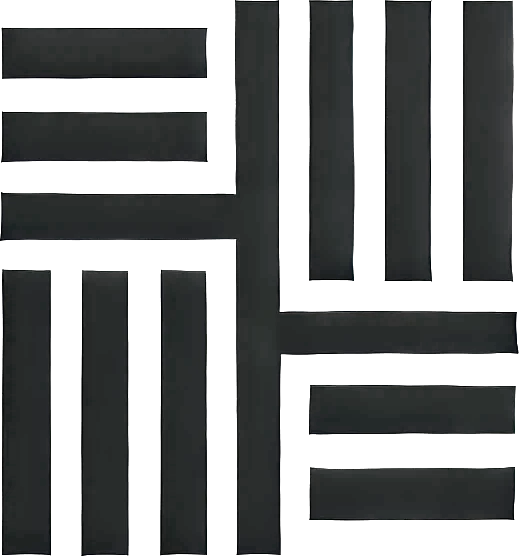 Luxe Themes
Luxe Themes